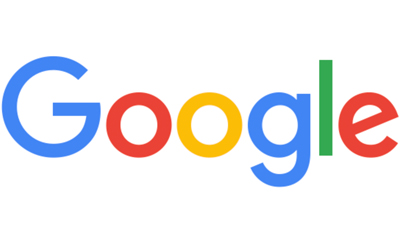In order to be an effective remote worker, you need to know a thing or two about your computer. In essence, you have to act as your own Help Desk many times. Working from home means you don’t have access to a full IT team like you would in an office setting. No one is standing by to help you when your computer decides to act up.
Here are some tips to becoming your own tech-savvy remote worker.
1. Take Keyboard Shortcuts
Know your keyboard shortcuts to save time.
For PCs:
- ALT+TAB: will allow you to switch between open programs and browsers
- CTRL+TAB: lets you go between tabs within browser or program
- CTRL+F: find text within a page
- CTRL+C: copy
- CTRL+X: cut
- CTRL+V: paste
- CTRL+Z: undo
- CTRL+B or U or I: lets you bold, underline or italicize
- Start Menu+Arrow Up or Arrow Down: will let you maximize, shrink, and minimize windows
For Macs:
- COMMAND+TAB: go between open programs and browsers
- SHIFT+COMMAND+TAB: switch between tabs within browser or program
- COMMAND+F: lets you locate text within a page
- COMMAND+C: copy
- COMMAND+X: cut
- COMMAND+V: paste
- COMMAND+Z: undo
- COMMAND+B or U or I: lets you bold, underline or italicize
- COMMAND+M: helps you to minimize the front window
2. Open Often-Used Tabs Simultaneously Upon Startup
Everyone keeps a bunch of websites open throughout the day. It’s just easier to work that way and it saves time. But when turning on your computer in the morning, it’s time consuming to manually open each website. There’s a solution: you can set your browser to automatically open the tabs you frequently use.
You can achieve that in these two common browsers:
- Chrome: Settings > On Startup > Open a page or set of pages, then enter all the pages you want.
- Firefox: Open up a fresh browser with the tabs you want open every day on startup. Go to Settings > General > Startup > Choose current pages.
3. Refresh Pages/Clear the Cache
Chances are, you visit many of the same pages every day to conduct work. It’s wise to clear your cache and refresh your page regularly. But these are repetitive tasks that waste time. To refresh your browser, simply use CTRL+SHIFT+R – that’s it, no point and click. For Mac, try COMMAND+SHIFT+R.
4. Avoid Slow Internet Speed
Slow Internet service tops the list of annoyances for remote workers. These things slow down your speed:
- Keeping several tabs and browsers open at one time
- Streaming Netflix and Hulu in the background
- Downloading/uploading in the background
- Visitors and family members using individual devices on your Wi-Fi
- Running many big programs simultaneously, such as Slack, Zoom, etc.
5. Think Like Tech Support
You likely panic when your computer freezes, a program fails to load or your Internet service goes wonky. Before picking up the phone and calling for help, put on your tech support rep hat and do some troubleshooting on your own.
- Make sure everything is plugged in and is connected to a power source.
- Restart your computer using a manual restart.
- Make sure your connections, such as Bluetooth, are enabled.
- Search the Internet if you’re getting an error message.
- Install updates when they pop up.
6. Have a Backup Plan for Internet Access
If your Internet goes down, check out these temporary remote work locations:
- Public library
- Coffee shop
- Restaurant
- Neighbor’s house
- Bookstore
Contact Monmouth Cyber
For more work-from-home tips and tricks, contact us Monday through Friday at 732-592-1681.