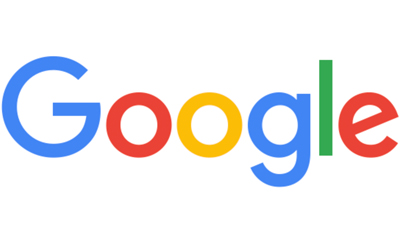What Should You Pick?
Now that you know the basic components of a computer (if you don’t know, check out the first part of our Computer Buying Guide series about computer basics), how do you know the right specifications? Keep reading to find out how to pick the best pieces for your computer in Pt. 2 to our Computer Buying Guide
Understanding Processors (CPUs)
There are many different manufacturers of computer parts, but the main company we recommend (and also the most common one you’ll find) is Intel. Intel’s main processors are the Core i3, Core i5, Core i7, and Core i9 – normally shortened to just i3, i5, i7, or i9. The i3 processor is the least powerful, and the i9 is the most powerful. Each line of processor chips uses a string of numbers and letters that give you more information about when the chip was made and its capabilities; understanding this system can help you make better buying decisions.
For example, one processor you might find in a computer is an Intel Core i5-12510U. The first numbers in this i5-12510U, (“12”), refer to the generation of chips, or when it came out (this one is a 12th generation). An Intel Core i5-11510U is an 11th generation chip, making it about a year older than the 12th gen one. The next two or three numbers (“510”) are related to the processor’s performance; the higher the number, the more powerful the chip is, but this is only true within that line of chips. For example, an Intel Core i5-12510U is slightly more powerful than the Intel Core i5-12210U, but both are much less powerful than an Intel Core i7-12350U. Even though the string of numbers following the i7 core name is lower than the numbers in the i5 processor, the i7 is always more powerful than the i5, the i5 is always more powerful than the i3, and the i9 is more powerful than all three i3, i5, and i7. Lastly, the letter found at the end of our example chip name Intel Core i5-12510U (“U”), is how Intel designates the chip’s purpose. For example, processors found in laptops end with a Y, U, or H. The Y series of chips is optimized for longer battery life, H chips are optimized for performance, and U chips are a middle-ground between these two options, offering “power efficient” options but not “extremely” efficient like the Y chip or the heavy-duty power of a H chip.

How much “processor” do you need?
For typical computer users who run several simpler programs like Microsoft Office Suite or photo editing softwares, we recommend an i5 processor, in the newest generation you can find (but at least a 9th generation). An example name of a chip like this would be Intel Core i5-9350U. If you can afford it, upgrading to an i7 processor is always an excellent choice. Not particularly recommended for light computer users, but if you are using your computer a decent amount (or are gifting it to someone who uses it a lot), an i7 chip makes a snappy upgrade. The extra power of an i7 chip often means that your battery life takes a hit, so lighter users who are on the go would benefit from an i5 instead. High-powered computers like gaming set-ups typically have i7 or i9 processors, but normal-use computers for casual users will do just fine with an i5 (an i3 is not normally recommended by us unless you or the recipient hardly uses the computer or only uses it for light work as the i3 is the weakest of the processors in terms of battery life and power). If you or the recipient of the computer is a more regular or “power-user” of the computer who needs to perform tasks such as compiling software, editing videos or music, or working with very large databases and information, then we would recommend at least an i7; but this yet again depends on how much you use the computer and what you use it for – give us a call to discuss your computer needs and pick out the perfect one!

Understanding Graphics Cards (GPUs)
In most laptops and some all-in-one models, the graphics card is bundled in with the processor and motherboard – also called an “integrated” graphics card – and in other larger computer models like a desktop, the graphics card is its own unit – also called a “discrete” graphics card. For average users who prefer a laptop or all-in-one over a desktop computer (more on the differences between these models later), integrated graphics work just fine. However, if you or the recipient of the computer is a gamer or is someone who does a lot of video/photo editing, you’d be better off choosing a laptop or computer with a discrete graphics card (a card that is separate from the motherboard and processor) as they are more powerful. Most Intel-based computers and laptops are equipped with Nvidia graphics cards in the GeForce line. Computers like desktops get regular graphics cards, but laptops are often equipped with Max-Q Nvidia cards, which is like the power-efficient, laptop-friendly version of Nvidia’s desktop cards and are named something like the GeForce GTX 1080 Max-Q (just like the processors, a graphics card labeled GTX 2000 is more powerful than a GTX 1080 card). These laptop-oriented cards are typically 12-25% less powerful than their desktop counterparts, but offer plenty of power and clear graphics for streaming HD movies or even playing some games. So, if you or the recipient of the computer is a regular user, most on-board integrated GPUs work just fine for your needs, but if you or the recipient is someone who needs better-quality graphics (often paired with a more powerful processor like an i7 vs an i5), you’re better off choosing a computer with a discrete graphics card.


Understanding RAM
You can never have too much RAM. 8 gigabytes (GB) of RAM is the minimum we recommend for any user, and you can never go wrong by getting more than 8 GBs. If you or the recipient is going to use the computer for more bigger tasks like running bigger software or gaming, we recommend at least 16 GB of RAM (a necessity especially if you’re gaming) for upgraded capability. If you or the recipient knows they will want to upgrade the RAM later but is fine with using just 8 GB, make sure the computer you’re looking at has the RAM separate than the motherboard (in some computers, mostly laptops, the RAM is soldered to the motherboard, making you can’t upgrade or change it). Overall, if you or the recipient is a normal computer user, 8 GB of RAM works perfectly fine, but if you need to run programming softwares or edit videos or even game, 16 GB is recommended, and 32 GB is even better if it’s within your budget. Chromebooks are the exception to this, and are typically equipped with just 4 GB of RAM. This is a good option if you or the recipient uses the computer for light work, but yet again you’re probably better off choosing 8 GB as it prevents your Chromebook from potentially freezing up as it doubles the space and lets you open more browser tabs or apps at a time. When choosing RAM for your computer, you should look for RAM labeled as DDR4. DDR stands for double-data-rate, meaning these RAM sticks are faster than normal models. Most computers come equipped with DDR4 RAM anyway, but some manufacturers might still be using DDR3 RAM (an older and slower version of the DDR4 RAM stick), so you should always check before you buy.

Understanding Storage
We won’t even go over a Hard Disk Drive (HDD), as even though they are cheaper than SSDs they are not recommended as they can slow your computer down and potentially cause even more costly problems than they’re worth. If your current computer is still using one, we would definitely recommend upgrading to a Solid State Drive (SSD). Solid State Drives are much faster and more reliable than Hard Drives; even though they can be more expensive, they will last longer and cause less problems (if they cause any) than a hard drive as they have no physical moving parts or pieces to break or stop working. You should look for a computer with an SSD with a storage capacity of at least 256 GB. Even if you store everything in the cloud or are looking at Chromebooks, we still recommend getting at least 256 gigabytes of storage as pictures, games, videos, and more you might add to your computer can quickly fill up your computer’s storage and slow it down. The newest SSDs available often use an NVMe connection, which is much faster at transferring data in and out of the drive than the old SATA method. Occasionally you’ll find computers with both a SSD with a NVMe to run the system and an older SATA drive to store files. This gives you the speed of an NVMe but the cost effectiveness of a SATA drive. However, when possible you should try to go for the newest version of a SSD (with an NVMe connection).
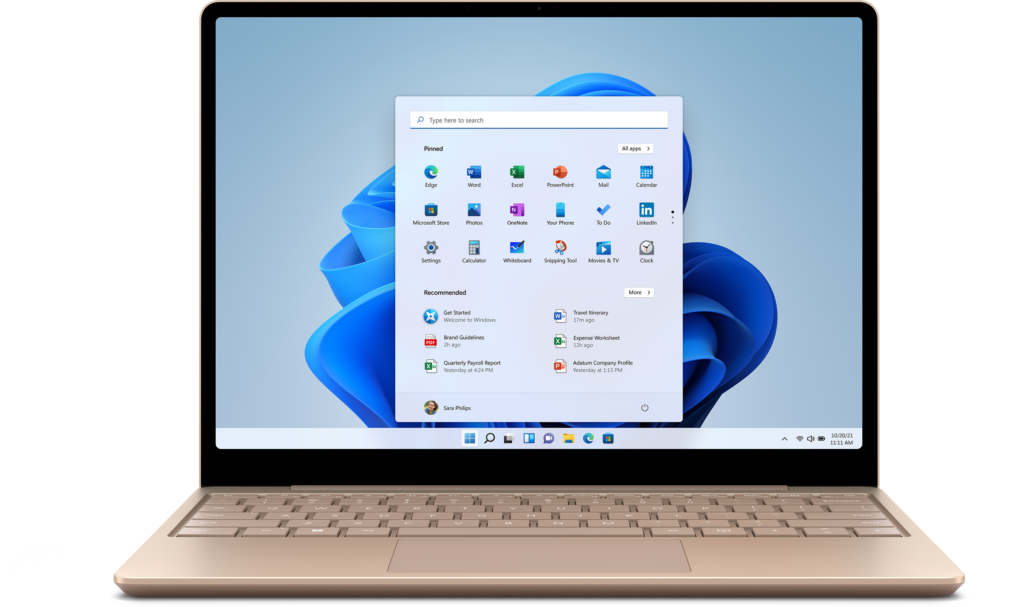
Types of personal computers:
Now that you’re knowledgeable about the specific components of a computer, it’s time to choose what kind of computer you’d like!
Laptop
Laptops are smaller, portable computers that incorporate the monitor, keyboard, trackpad, processor, memory, and storage in an easy-to-carry battery-powered package. Laptops are a great choice for students, (older) children, or people on-the-go who do not need all the power of a regular desktop; laptops were designed for mobility. However, because laptops are so small and compact, they must adhere to cooling and power limits and are built to run on less cooling and power; this means lower performance than what you’d get out of a larger computer like a desktop. Of course, there are high-performance laptops out there to buy if you need both mobility and performance, but these computers can be very costly, quite heavy, and get very noisy quite fast because they try to make up for weaker cooling with faster fans (basically, if you need a computer for performance versus mobility, choose a desktop). Upgrading the components of a laptop can be quite difficult for an inexperienced computer user and quite time-consuming for the certified technician as most parts like the CPU, GPU, and motherboard are all soldered together, meaning you can really only upgrade the storage or RAM, if even possible. This is why if you are looking to upgrade or make improvements to your computer over its life (and for easier repairs) you should choose a desktop. Laptops are also limited to their built-in components, so if you wanted a bigger screen (monitor), different mouse, keyboard, etc. there is no way to upgrade these (excluding the mouse if you’re using a plug-in accessory) without buying a whole new machine. However, laptops are great choices for any basic computer user especially if you need to take your computer with you and don’t mind sacrificing some processing power for that mobility.

Desktop
Unlike laptops, desktops are meant to be stationary and offer more power for the same price. They normally consist of two main parts: a monitor (the screen) and a tower (the computer part) as well as connecting accessories such as a mouse, keyboard, or speakers. Desktop computers typically come in a tower-size that measures around 8x16x20 inches, and can be stored on top or underneath your desk. Because of their size, desktops are typically faster and more powerful than laptops due to their ability to house larger, more powerful parts, have better cooling, and be connected to a power source directly in the wall versus a battery. So if you or the recipient of the computer are planning on doing tasks that require lots of power and performance such as high-ending gaming or creative projects, or if you were planning on building a computer yourself or making changes to a pre-built one, you should consider a desktop over a laptop; desktops are built to be easily accessible and are based around giving the user the ability to swap out parts and put together a custom computer or to make repairs. Overall, desktops offer more power and customizability than other household computers like laptops or all-in-ones.

All-in-One (AiO)
AiOs combine the power of a desktop into one device; computer and monitor are one unit. However, they are less customizable and less powerful than desktops due to their compressed size. Because all-in-ones combine all the separate features of a desktop into one unit, AiOs are easier to transport, save desk space, and are designed to be aesthetically pleasing (most AiOs come with touchscreens). However, also due to this compressed size, AiOs also can’t be modified or repaired easily because unlike desktops AiOs aren’t made to be taken apart, and if you do manage to get inside the computer, many of the parts you’d think to modify like the CPU or RAM are soldered onto the motherboard, just like a laptop. AiOs are also less powerful than desktops, as the reduced space inside the computer means limited space for better/bigger parts and a downgraded cooling ability, making it more prone to overheating. Overall, if you are a typical computer user who doesn’t do any hardcore gaming or processing/editing and wants a stationary, aesthetically-pleasing workspace that doesn’t take up a lot of space, then an AiO is the way to go. However, if you’re looking for power, go for a desktop; if you’re looking for mobility, choose a laptop.

Smartphone/Tablet
Smartphones offer many of the capabilities of a standard computer with the added benefits of making/receiving phone calls, messaging, taking photos, and more. Tablets are similar to smartphones but they may be lacking other capabilities possessed by smartphones.

Smartwatch/Wearable
Wearable computers such as smartwatches offer many of the features as a smartphone, but many must be paired with a phone to work, and the device’s capabilities may be limited.

Smart TV
Smart TVs today are basically internet-connected computers specialized for entertainment that come with GUI (graphical user interface*) and operating systems.
*Basically means, there are icons/apps present on the screen.
What’s Next?
Even with all the information, choosing the right computer can still be a daunting or confusing task, but our team of certified technicians is here to help you with our computer buying guide! To discuss your computer needs, get a quote for a new computer, or even schedule a new computer install, give us a call! Our technicians and office team will be able to help you pick out the right machine, give you pricing, order the computer, and even come out and set it up including features like virus protection and data migration.